1. Make sure your computer is turned on, and both it and the Westell 2200 modem have their power cords plugged in.
Use a regular Ethernet cable to connect the Ethernet port on your computer with the multiple computer port on the Westell.
2. Double check your computer’s TCP/IP settings for it’s Ethernet port. Make sure that it is set to Obtain IP address Automatically (using DHCP).
3. Open your Internet Browser (Internet Explorer, Netscape, Opera, Mozilla or other) and enter this address in the Address Bar: http://192.168.1.1. That brings up the Westell’s authentication dialog box.
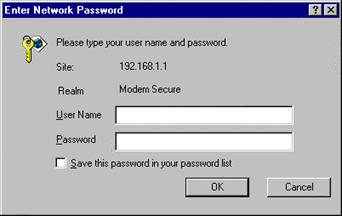
4. Enter the default User Name admin and the Password password (on newer Westells the password may be westell) . Then click OK.
5. When the screen below appears, the customer must enter a user name and new password. The password change is required to continue accessing the modem/router.
The customer must enter their Administration name and Password in the fields provided. Click on change and then OK the question box.
Note: The Change Password screen allows them to use admin as their Administration Name but it will not allow them to use password as the Administration Password. They must enter a different password in order for the change to take effect. Click change andOK the change.

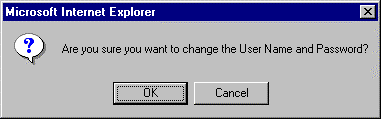
6. The wizard will come up after the password is changed. Close the wizard box and proceed as below.
7. Now select Configuration and then VC Configuration.
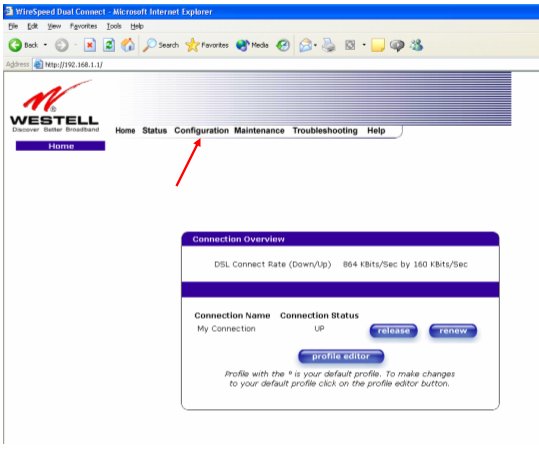
8. To view the VC Configuration of VPI/VCI 0/35 click on its edit button. 0/35 is the only usable VPI/VCI. It should be the only enabled VPI/VCI.
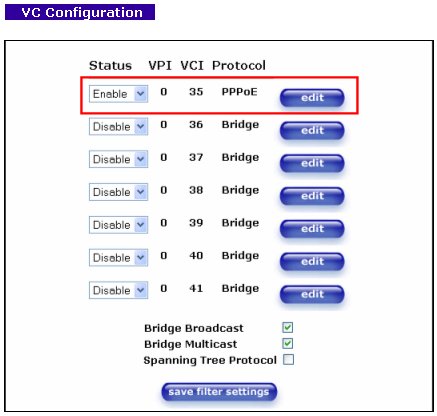
9. After clicking on edit in the step above, change the screen to reflect the entries below:
Protocol = Bridge
Mode = Routed Bridge (for use as a router)
Mode = Bridge (for use as a transparent bridge)
DHCP Client = Disabled
IP, Subnet, Gateway, DNS Primary, DNS Secondary = complete these fields with information provided by on your EasyStreet DSL account information sheet.
After making the changes click on set VC. The modem will reboot and resync with Verizon. At this point all is set.
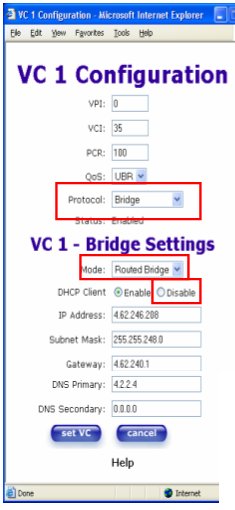
© 2009 EasyStreet Online Services, Inc. All rights reserved.
EasyStreet and the EasyStreet logo are registered trademarks of EasyStreet Online Services. Certain other names, logos, designs, titles, words or phrases on this site may constitute trademarks, servicemarks or tradenames of EasyStreet or other entities which may be registered in certain jurisdictions.
