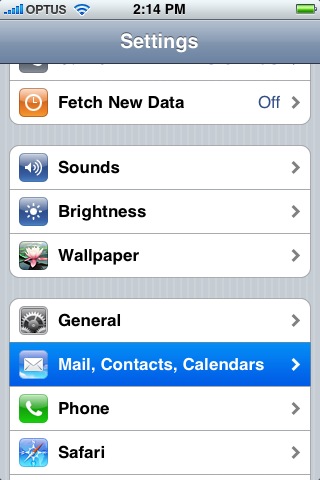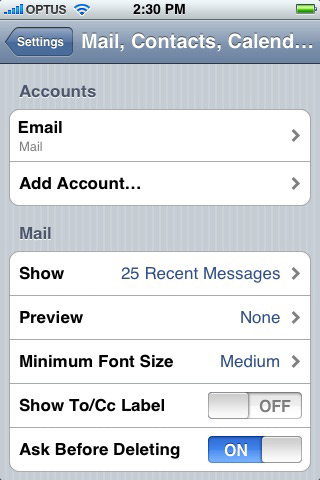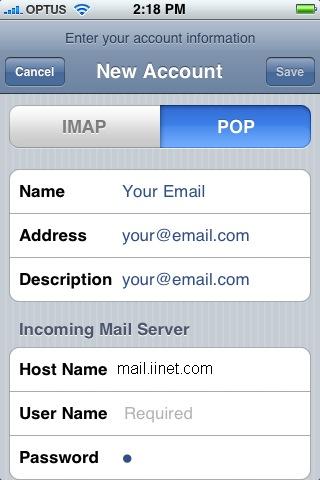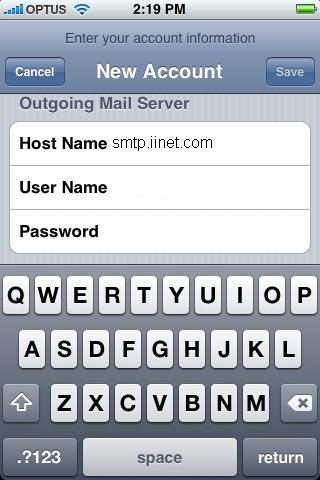iPhone/iPad: setup email
On the iPhone/iPad main menu, press “settings” and then select “Mail, Contacts, Calendars”.
Next, select “Add account”, and “Other”.
You can select either IMAP or POP for the account type. Using an IMAP connection will allow all your mail to stay on the server, useful if you have another system checking the same account. POP will download the mail to your phone and remove it from the server.
Select either IMAP or POP, and then enter your name and email address. For host name type in “mail.iinet.com” and enter your full email address for the username. Enter your password and continue.
Next you’ll enter the outgoing mail server, “smtp.iinet.com”. Set the slider for SSL to on, and enter your email address and password once more. The port will be 587. If you’re on the Verizon network, you may need to use port 465.
Press save and you can now send a receive mail.