Back up your current email so that you can import them later into your new Hosted Exchange profile.
Microsoft Outlook 2003/2007
1. Go to File > Import and Export.
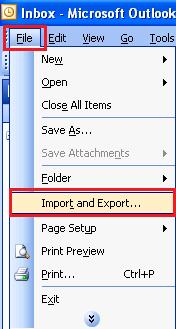
2. Select Export to a File, then click Next.
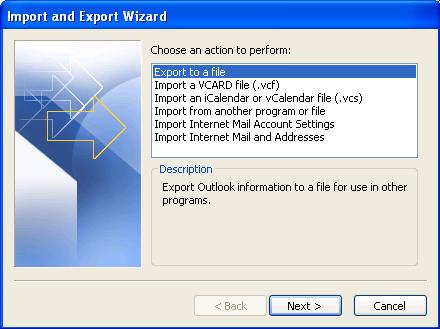
3. Select Personal Folder File (.pst), then click Next.
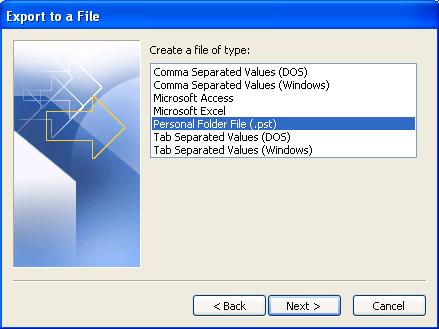
4a. If migrating from an Exchange server – Highlight “{Mailbox – Your Name}“
OR
4b. If migrating from a POP server – Highlight “{Your Personal Folder Name}“
NOTE: The default name for {Your Personal Folder Name} above is “Personal Folders”.
NOTE: If you want to backup a single selected subfolder, such as just your Calendar, highlight only the Calendar folder.
5. Check Include Subfolders to include all the subfolders in your email backup, then click Next.
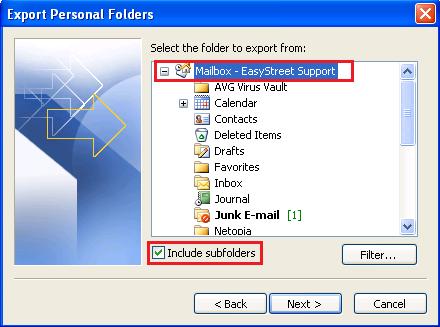
6. In the Save Exported File as: field use the Browse button to select the location and type the filename of this backup .pst file, then click OK.
7. Under Options select “Replace Duplicates with Items Exported”, then click Finish.
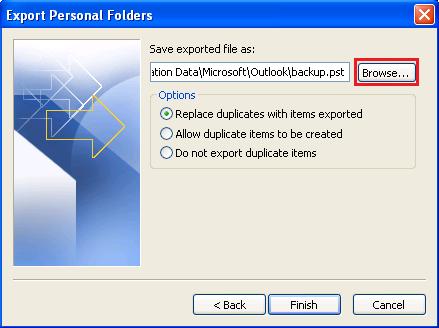
© 2009 EasyStreet Online Services, Inc. All rights reserved.
EasyStreet and the EasyStreet logo are registered trademarks of EasyStreet Online Services. Certain other names, logos, designs, titles, words or phrases on this site may constitute trademarks, servicemarks or tradenames of EasyStreet or other entities, which may be registered in certain jurisdictions.
